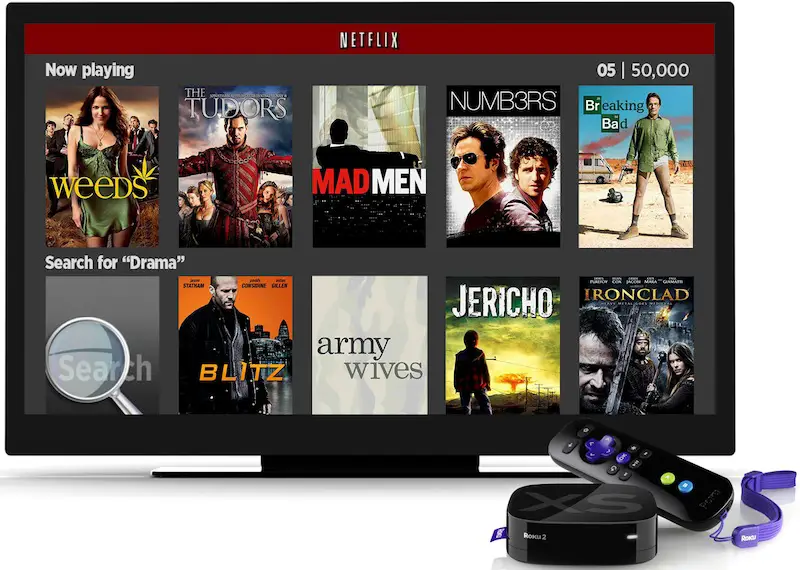To set up a top box on Netflix, connect it to your TV and Wi-Fi network. Then, download the Netflix app and sign in.
Using a set-top box to stream Netflix is straightforward and convenient. These devices offer seamless access to Netflix’s vast library of movies, TV shows, and documentaries. Begin by connecting your set-top box to your television using an HDMI cable. Make sure to connect the box to your home Wi-Fi network to enable streaming.
Once connected, navigate to the app store on your set-top box and download the Netflix app. Open the app and sign in with your Netflix account credentials. This setup allows you to enjoy high-quality streaming content effortlessly. With a few simple steps, you can transform your TV into a smart entertainment hub.
Introduction To Netflix Set Top Boxes
Netflix set top boxes are fantastic devices. They make streaming your favorite shows easy. With a set top box, you can turn your TV into a smart TV. These devices are perfect for Netflix lovers.
Why Use A Set Top Box?
There are many reasons to use a set top box for Netflix. Here are the main ones:
- Easy to Use: Set top boxes are simple to set up.
- Better Performance: Enjoy faster streaming speeds.
- High-Quality Streaming: Get the best video and audio quality.
Benefits Of Streaming Netflix
Streaming Netflix has many benefits. Here are some key advantages:
- Huge Library: Access thousands of movies and TV shows.
- Original Content: Watch exclusive Netflix series and films.
- Convenience: Stream anytime, anywhere on your TV.
Using a set top box enhances these benefits. It makes watching Netflix even more enjoyable. Try it and see the difference!
Choosing The Right Set Top Box
Setting up Netflix on a set-top box can be a game-changer. Choosing the right set-top box is crucial for an enjoyable streaming experience. Let’s explore the best options and features.
Popular Set Top Box Brands
Several brands offer high-quality set-top boxes. Here are some popular choices:
| Brand | Model | Price Range |
|---|---|---|
| Roku | Roku Ultra | $99 – $129 |
| Amazon | Fire TV Stick 4K | $39 – $49 |
| Apple | Apple TV 4K | $179 – $199 |
| NVIDIA | Shield TV | $149 – $199 |
Key Features To Consider
When selecting a set-top box, consider these key features:
- Streaming Quality: Look for 4K UHD support for the best quality.
- Compatibility: Ensure it is compatible with your TV and home network.
- Storage: More storage allows for additional apps and games.
- Voice Control: Some boxes offer voice control for ease of use.
- Content Availability: Check if it supports all your favorite streaming apps.
Choosing the right set-top box enhances your Netflix experience. Consider the brand and key features before making a decision.
Setting Up Your Set Top Box
Setting up your set top box for Netflix is easy. Follow these steps to enjoy your favorite shows.
Unboxing And Initial Setup
First, unbox your set top box. Check that all items are present. You should have:
- Set top box unit
- Remote control
- Power adapter
- HDMI cable
- User manual
Next, plug the power adapter into the set top box. Connect the other end to a power outlet. Wait for the box to power up.
Connecting To Your Tv
Now, connect the HDMI cable to the set top box. Plug the other end into an available HDMI port on your TV.
Select the correct HDMI input on your TV. You should see the set top box setup screen.
| Step | Action |
|---|---|
| 1 | Connect HDMI cable to set top box |
| 2 | Plug other end into TV |
| 3 | Select HDMI input on TV |
| 4 | View setup screen |
Follow the on-screen instructions to complete the setup. Connect to your Wi-Fi network. Log in to your Netflix account. Enjoy watching!
Connecting To The Internet
Setting up your set-top box on Netflix involves connecting to the internet. This is an essential step for streaming your favorite shows and movies. You can connect via Wi-Fi or Ethernet. Let’s explore both options and how to handle any connectivity issues.
Wi-fi Vs. Ethernet
Wi-Fi is a wireless connection method. It allows you to connect your set-top box without cables. This method is convenient and clutter-free.
Ethernet is a wired connection method. It uses an Ethernet cable to connect your set-top box directly to the router. This method provides a stable and fast connection.
| Wi-Fi | Ethernet |
|---|---|
| Convenient and clutter-free | Stable and fast connection |
| Easy to set up | Requires an Ethernet cable |
| May face interference | Less interference |
Troubleshooting Connectivity Issues
If you face connectivity issues, here are some steps to follow:
- Ensure your router is on and working.
- Check if your set-top box is within Wi-Fi range.
- Restart your set-top box and router.
- Update your set-top box firmware.
- Try using an Ethernet cable for a stable connection.
These steps should help resolve most connectivity problems. If the problem persists, contact your internet service provider.
Installing The Netflix App
Installing the Netflix app on your set-top box is easy. Follow these simple steps to enjoy your favorite shows and movies in no time.
Finding The Netflix App
First, turn on your set-top box and navigate to the app store. Use your remote control to search for the Netflix app. Ensure your device is connected to the internet.
Check the search bar in the app store. Type “Netflix” and press the search button. Look for the official Netflix app in the search results.
Downloading And Installing
Once you find the Netflix app, click on it. You will see an option to download or install the app. Select this option to start the download process.
The app will begin downloading to your set-top box. This may take a few minutes depending on your internet speed. Once downloaded, the installation will start automatically.
After installation, open the Netflix app. Sign in with your Netflix account. If you don’t have an account, you can sign up directly from the app.
Now you are ready to stream your favorite Netflix content! Enjoy watching movies and TV shows on your set-top box.
| Step | Action |
|---|---|
| 1 | Turn on your set-top box |
| 2 | Navigate to the app store |
| 3 | Search for the Netflix app |
| 4 | Download and install the app |
| 5 | Open the app and sign in |
Logging Into Your Netflix Account
Getting your Set Top Box ready for Netflix is exciting. The first step is logging into your Netflix account. This process is simple and quick. Below, you’ll find detailed steps to help you log in and start enjoying Netflix.
Entering Your Credentials
After turning on your Set Top Box, navigate to the Netflix app. Here’s how you can enter your credentials:
- Open the Netflix app on your Set Top Box.
- Select “Sign In” on the home screen.
- Use the on-screen keyboard to enter your email address.
- Next, enter your Netflix password.
- Click the “Sign In” button to proceed.
Make sure your credentials are correct. Incorrect details will prevent you from logging in.
Setting Up Profiles
Once you’ve logged in, setting up profiles is the next step. Profiles help keep everyone’s preferences separate. Follow these steps to set up profiles:
- Select “Manage Profiles” from the menu.
- Click on “Add Profile”.
- Enter a name for the new profile.
- Choose an avatar or profile picture.
- Click “Continue” to save the profile.
You can create up to five profiles. Each profile can have its own recommendations and watch history.
Now, you’re ready to explore Netflix on your Set Top Box!
Setting up your Netflix interface can enhance your viewing experience. This section will guide you through using your remote control, and exploring categories and genres. Master these steps to find your favorite shows and movies quickly.
Using The Remote Control
The remote control is your main tool to navigate Netflix. Each button has a specific function. Here’s a quick guide:
| Button | Function |
|---|---|
| Arrow Keys | Move through menus and options |
| Select/OK | Choose a highlighted option |
| Back | Return to the previous screen |
| Play/Pause | Start or stop your video |
| Volume | Adjust the sound level |
Exploring Categories And Genres
Netflix organizes content into various categories and genres. This makes it easier to find something to watch. Here’s how you can explore:
- Home Screen: The home screen shows popular and recommended content.
- Categories: Navigate to categories like TV Shows, Movies, and My List.
- Genres: Dive into genres such as Action, Comedy, Drama, and Horror.
To explore a genre, follow these steps:
- Use the arrow keys to highlight a genre.
- Press the Select/OK button to open the genre.
- Scroll through the list of titles within the genre.
Netflix also offers a search function. Use it to find specific titles or actors. Simply press the search button on your remote and type in your query.

Credit: finance.yahoo.com
Optimizing Your Streaming Experience
To get the best out of your Netflix, optimize your streaming settings. This ensures you enjoy the highest quality, smooth playback, and the best audio experience. Below are some tips to enhance your streaming.
Adjusting Video Quality
Netflix offers different video quality options. These range from Standard Definition (SD) to Ultra High Definition (UHD). Adjusting these settings can help manage your data usage and improve playback.
- Log in to your Netflix account.
- Go to Account Settings.
- Select Playback Settings.
- Choose your preferred video quality:
- Auto: Balances data usage and quality.
- Low: Basic quality, minimal data usage.
- Medium: Standard quality, moderate data usage.
- High: Best quality, high data usage.
Enabling Subtitles And Audio Options
Subtitles and audio options can enhance your viewing experience. They cater to different languages and accessibility needs.
- Play your chosen movie or TV show.
- Click on the dialogue icon at the bottom right.
- Select your preferred language for subtitles.
- Choose the desired audio option.
This feature is particularly useful for non-native speakers and those with hearing impairments.
Troubleshooting Common Issues
Setting up your set top box for Netflix is usually smooth. But sometimes, you may face some issues. This section will help you fix common problems. Let’s dive into the most frequent issues and their solutions.
Buffering Problems
Buffering can ruin your streaming experience. Here are steps to fix it:
- Check your internet connection. Make sure your Wi-Fi is strong.
- Restart your set top box. Turn it off, wait a minute, then turn it back on.
- Close other apps. Running many apps can slow down your streaming.
- Update the Netflix app. Ensure you have the latest version installed.
App Crashes And Freezes
If the Netflix app crashes or freezes, follow these steps:
- Restart the app. Close and reopen the Netflix app.
- Clear the app cache. Go to settings and clear cache data.
- Update your set top box firmware. Keeping firmware updated helps.
- Reinstall Netflix. Uninstall and then reinstall the app.
| Issue | Solution |
|---|---|
| Buffering | Check internet, restart box, close other apps, update Netflix |
| Crashes and Freezes | Restart app, clear cache, update firmware, reinstall Netflix |
/cdn.vox-cdn.com/uploads/chorus_asset/file/14213656/3004709-inline-inline-1-add-griffin-netflix-player.1419979216.jpg)
Credit: www.theverge.com
Conclusion And Final Tips
Setting up a set-top box for Netflix can be simple and fun. Follow the steps carefully for a seamless streaming experience. Here are some final tips to ensure everything runs smoothly.
Regular Updates
Always keep your set-top box updated. Software updates can fix bugs and improve performance. Check for updates in the settings menu of your device.
Updating your Netflix app is crucial. An updated app provides the best features and security. Regular updates ensure you have the latest improvements.
Customer Support
If you face issues, contact customer support. Both Netflix and your set-top box manufacturer offer support services. They can help resolve any problems quickly.
Visit the Netflix Help Center for common issues and solutions. For set-top box issues, check the manufacturer’s website. Many issues can be fixed with simple troubleshooting steps.
| Tips | Details |
|---|---|
| Regular Updates | Keep both the set-top box and Netflix app updated. |
| Customer Support | Contact support services for any technical issues. |
- Check for updates weekly.
- Restart your device if it slows down.
- Ensure a stable internet connection for smooth streaming.
- Use the HDMI cable for the best video quality.

Credit: www.pcmag.com
Frequently Asked Questions
How Do I Connect My Set Top Box To Netflix?
To connect your set top box to Netflix, ensure it has internet access. Then, download the Netflix app from the app store. Open the app and sign in with your Netflix credentials.
Can I Watch Netflix On Any Set Top Box?
Not all set top boxes support Netflix. Check your set top box specifications or the manufacturer’s website to confirm Netflix compatibility.
Why Is Netflix Not Working On My Set Top Box?
Netflix may not work due to internet issues, outdated software, or app glitches. Restart your set top box and check for software updates. Reinstall the Netflix app if needed.
Is A Special Remote Needed For Netflix On Set Top Box?
Most set top boxes don’t require a special remote for Netflix. Use the standard remote to navigate and control the Netflix app.
Conclusion
Setting up a top box on Netflix is simple and straightforward. Follow the steps provided to enjoy your favorite shows. Remember to check your internet connection for smooth streaming. By following these guidelines, you can easily access Netflix on your top box and enhance your viewing experience.
Enjoy your streaming!