Yes, one set-top box can be used for two TVs with the right splitters and cables. This setup may require additional equipment.
Using a single set-top box for two TVs can be a cost-effective solution for many households. By employing HDMI splitters and RF modulators, you can distribute the signal from one set-top box to multiple TVs. This approach eliminates the need for multiple subscriptions or extra set-top boxes, saving both money and space.
However, it’s important to note that both TVs will display the same content simultaneously, as the set-top box can only process one channel at a time. Understanding the necessary equipment and setup process can help you implement this solution efficiently, ensuring a seamless viewing experience across different rooms.
Understanding Set Top Boxes
Set top boxes have revolutionized how we consume television content. These devices bridge the gap between TV signals and your television, providing a seamless viewing experience. Let’s dive deeper into what set top boxes do and the types available.
What They Do
Set top boxes decode digital signals into a format your TV can display. They connect to your TV and receive signals from various sources like cable, satellite, or the internet. These devices also offer features like:
- Channel Surfing: Easily switch between channels.
- Recording: Record your favorite shows to watch later.
- Interactive Services: Access on-demand content and interactive applications.
Some advanced models include smart features, turning your regular TV into a smart TV. This means you can stream content from platforms like Netflix, Hulu, and more.
Types Available
There are various types of set top boxes to choose from, each catering to different needs:
| Type | Description |
|---|---|
| Cable Set Top Box | Connects to cable TV services. Offers a wide range of channels. |
| Satellite Set Top Box | Receives signals from satellites. Ideal for areas with limited cable access. |
| IPTV Set Top Box | Streams TV content via the internet. Requires a broadband connection. |
| Hybrid Set Top Box | Combines features of cable, satellite, and IPTV. Offers versatile viewing options. |
Choosing the right set top box depends on your viewing preferences and available services in your area. Some households might benefit from a hybrid box, while others might find a cable or IPTV box sufficient.
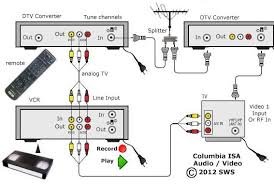.jpg)
Credit: steemit.com
Basic Setup
Wondering if you can use one set-top box for two TVs? It’s possible! With the right equipment and connections, you can enjoy your favorite shows on both screens. Let’s dive into the basic setup.
Required Equipment
- Set-Top Box: A digital receiver for your TV signal.
- Splitter: A device to divide the signal into two.
- HDMI Cables: Two cables to connect to each TV.
- Coaxial Cable: For connecting the splitter and set-top box.
Ensure you have all these items before starting the setup.
Initial Connections
First, place the set-top box near the splitter. Connect the coaxial cable from the set-top box to the splitter. This divides the signal.
Next, take an HDMI cable and connect it from the splitter to the first TV. Do the same with the second HDMI cable for the second TV.
Ensure both TVs are set to the correct HDMI input. This allows them to receive the signal from the set-top box.
Here’s a quick table to summarize the connections:
| Device | Connection |
|---|---|
| Set-Top Box | Coaxial Cable to Splitter |
| Splitter | HDMI Cable to TV1 |
| Splitter | HDMI Cable to TV2 |
This setup allows both TVs to display the same content. Make sure all connections are secure.
Splitting The Signal
Wondering if you can use one set-top box for two TVs? The answer is yes! You can split the signal from one set-top box to two TVs. This guide will show you how to do it using HDMI and Coaxial splitters.
Using Hdmi Splitters
HDMI splitters are a great tool for sharing one signal with multiple TVs. They take one HDMI input and output it to multiple screens.
- Easy Setup: Connect the HDMI splitter to the set-top box.
- Multiple Outputs: Attach each TV to the splitter.
- High Quality: HDMI ensures no loss in picture quality.
Using an HDMI splitter is simple. Just follow these steps:
- Plug the HDMI splitter into the set-top box.
- Connect HDMI cables from the splitter to each TV.
- Turn on the set-top box and both TVs.
Your TVs should now display the same content. HDMI splitters are ideal for high-definition content.
Using Coaxial Splitters
Coaxial splitters are another option for splitting the signal. They use standard coaxial cables.
| Feature | Details |
|---|---|
| Easy Installation | Connect the splitter to the coaxial output of the set-top box. |
| Multiple Ports | Attach each TV using coaxial cables. |
| Stable Signal | Coaxial cables provide a stable signal over long distances. |
Here’s how to use a coaxial splitter:
- Connect the coaxial splitter to the set-top box.
- Run coaxial cables from the splitter to each TV.
- Turn on the set-top box and both TVs.
Both TVs will now display the same channel. Coaxial splitters are cost-effective and reliable.

Credit: www.diamondmm.com
Wireless Solutions
Are you looking to connect one set-top box to two TVs? Wireless solutions offer a hassle-free way to achieve this. They eliminate the need for long cables and provide flexibility in TV placement. Let’s explore some popular wireless solutions.
Wireless Hdmi Kits
Wireless HDMI kits are an excellent choice for transmitting HD signals. They allow you to send video and audio wirelessly from the set-top box to multiple TVs.
- Easy Installation: Simply plug and play, no technical skills required.
- High Quality: Enjoy up to 1080p resolution without lag.
- Range: Effective range up to 100 feet, depending on walls and obstacles.
These kits typically include a transmitter and receiver. The transmitter connects to the set-top box, and the receiver connects to the TV. This setup ensures a seamless viewing experience on both TVs.
Streaming Devices
Streaming devices are versatile and can be used to share content across multiple TVs. Devices like Roku, Amazon Fire Stick, and Google Chromecast are popular options.
| Device | Features |
|---|---|
| Roku | Wide range of channels, user-friendly interface |
| Amazon Fire Stick | Alexa voice control, access to Amazon Prime Video |
| Google Chromecast | Stream from your smartphone or tablet, easy setup |
Streaming devices connect to the TV’s HDMI port and use Wi-Fi to stream content. They offer a simple and effective way to use one set-top box for two TVs.
Pros And Cons
Using one set-top box for two TVs can be a smart choice. But it comes with its own set of advantages and potential drawbacks. Let’s explore both sides to help you make an informed decision.
Advantages
- Cost-saving: One set-top box means no extra rental fees.
- Less clutter: Fewer devices mean a tidier setup.
- Unified control: Manage both TVs with one remote.
- Simplified maintenance: Troubleshooting becomes easier with fewer devices.
Potential Drawbacks
- Limited independence: Both TVs show the same channel.
- Cable management: More cables needed for connecting two TVs.
- Signal loss: Longer cables may weaken the signal.
- Complex setup: Initial setup can be tricky without technical knowledge.

Credit: m.youtube.com
Troubleshooting
Using one set top box for two TVs can be tricky. You may face some issues. Troubleshooting can help solve these common problems.
Common Issues
Signal Loss is a frequent problem. Both TVs may not get a stable signal. This affects the viewing experience.
Remote Interference is another common issue. Using one remote for two TVs can cause confusion. The remote may control both TVs at once.
Audio Sync Issues might occur. The sound on one TV may not match the picture on the other. This can be annoying.
Resolution Mismatch can happen. Different TVs may have different resolutions. This can affect picture quality.
Diy Fixes
Check Connections first. Ensure all cables are firmly plugged in. Loose cables can cause signal loss.
Use Splitters to divide the signal. A high-quality splitter can help. It ensures both TVs get a strong signal.
Separate Remotes might be necessary. Use different remotes for each TV. This avoids remote interference.
Adjust Audio Settings on both TVs. Sync the audio to match the picture. This fixes audio sync issues.
Set the Same Resolution on both TVs. This ensures a consistent picture quality. Adjust the TV settings to match.
| Issue | DIY Fix |
|---|---|
| Signal Loss | Check Connections, Use Splitters |
| Remote Interference | Use Separate Remotes |
| Audio Sync Issues | Adjust Audio Settings |
| Resolution Mismatch | Set the Same Resolution |
Cost Considerations
Using one set top box for two TVs can save money. This section discusses the cost considerations. It includes both the initial investment and long-term savings.
Initial Investment
The initial investment involves buying a splitter and cables. This setup connects one set top box to two TVs. Here’s a table detailing the possible costs:
| Item | Estimated Cost |
|---|---|
| HDMI Splitter | $15 – $50 |
| HDMI Cables | $10 – $30 |
| Additional Remote | $10 – $20 |
The total initial cost ranges from $35 to $100. This is cheaper than buying a second set top box.
Long-term Savings
Using one set top box for two TVs can lead to long-term savings. Here are the benefits:
- Lower monthly subscription fees
- Reduced maintenance costs
Monthly subscription fees for an extra set top box can be $5 to $10. Over a year, the savings can be significant:
| Monthly Savings | Annual Savings |
|---|---|
| $5 | $60 |
| $10 | $120 |
Over several years, these savings add up. This makes using one set top box for two TVs a cost-effective solution.
Frequently Asked Questions
Can One Set Top Box Connect To Two Tvs?
Yes, you can connect one set top box to two TVs. You need an HDMI splitter. It splits the signal to both TVs. Both TVs will show the same content.
How Do I Connect A Single Set Top Box To Multiple Tvs?
Use an HDMI splitter to connect one set top box to multiple TVs. Connect the splitter output to both TVs. Ensure all cables are securely connected.
Is It Possible To Watch Different Channels On Two Tvs?
No, you can’t watch different channels on two TVs with one set top box. Both TVs will display the same channel. You need a separate set top box for different channels.
What Equipment Is Needed To Connect Two Tvs?
You need an HDMI splitter and additional HDMI cables. Connect the set top box to the splitter. Then, connect the splitter to both TVs.
Conclusion
Sharing one set top box between two TVs is possible with the right equipment. It offers convenience and cost savings. Ensure compatibility and quality by investing in proper splitters or wireless transmitters. Enjoy seamless viewing on multiple screens and maximize your entertainment experience without the need for multiple devices.

